For the last two iCloud restores, I see all my apps in the right place with the greyed out progress bars. The problem is that each app would download, install, then vanish. I had to redownload all apps that I wanted and rearrange them, ouch. When I had to get my iPhone 5 replaced for a faulty top lock button, the same thing happened. The fix I found was a language change after the phone restores your settings and before it starts downloading your apps. Basically a language change forces the springboard, e.g. your desktop of iPhone, to restart and fixes the problem. You can’t do it initially because as soon as your settings are restored you language prep comes with it. So it’s a matter of timing it after your preferences are restored and before you apps are downloaded.
I want to apologize for not being able to recover the article I found about the fix. It was good and I want to pay tribute, once I can find it again. Saved me a bunch of time.
Lesson: Changing the language of your phone and forgetting about it will warrant a crazy Siri experience and a Siri who doesn’t quite understand you. English (UK) Siri is a Brit dude. English (AUS) is regular Siri with an Aussie accent. Good Times!

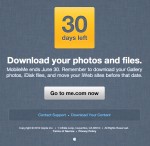
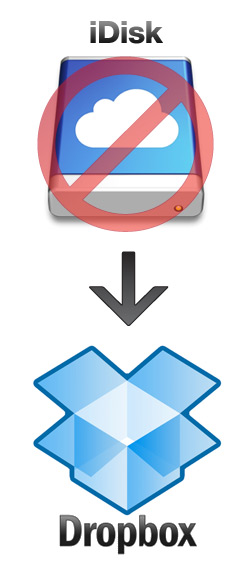
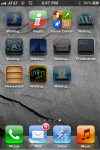
 RSS Feed
RSS Feed